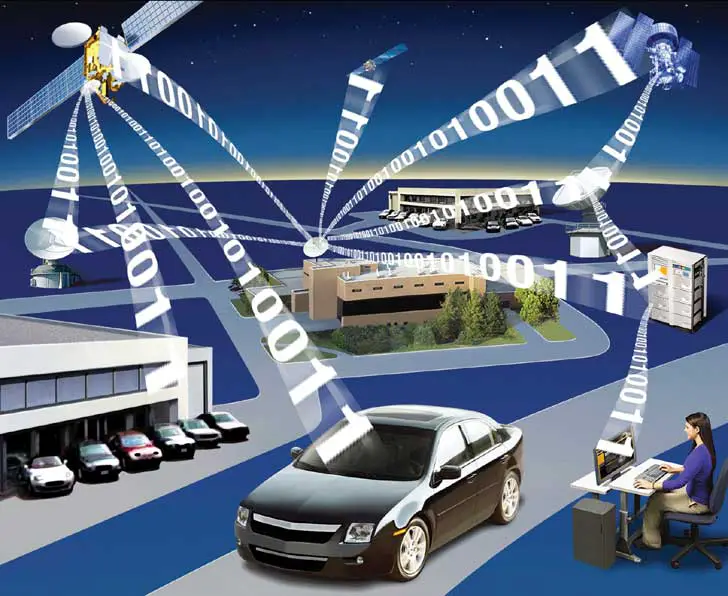So many of you may be or may not be using some kind of wireless networks, like your cell phones, your broad band router, and the list could go on and on. Actually it is much better to have less cluttering of wires going from here to their and to connect your various devices why not try a simple router to your which can easily connect each of device with same quality? well lets see how this wireless network works.
Wireless networks work using radio waves instead of wires to transmit data between computers. That's the simple version. If you're curious to know what's going on in more detail, then it's all explained in this article.
Ones and Zeros.
I'm sure you know that computers transmit data digitally, using binary: ones and zeros. This is a way of communicating that translates very well to radio waves, since the computer can transmit ones and zeros as different kinds of beep. These beeps are so fast that they're outside a human's hearing range -- radio waves that you can't hear are, in fact, all around you all the time. That doesn't stop a computer from using them, though.
Morse Code.
Don't get nostalgic, nor get bored. The way it works is a lot like Morse code. You probably already know that Morse code is a way of representing the alphabet so that it can be transmitted over radio using a dot (short beep) and a dash (long beep). It was used manually for years, and became a great way of getting information from one place to another with the invention of the telegraph. More importantly for this example, though, it is a binary system, just like a computer's ones and zeros.
You might think of wireless networking, then, as being like Morse code for computers. You plug a combined radio receiver and transmitter in, and the computer is able to send out its equivalent of dots and dashes (bits, in computer-language) to get your data from one place to another.
All About Frequencies.
You might wonder, though, how the computer could possibly transmit enough bits to send and receive data at the speed it does. After all, there must be a limit on how much can be sent in a second before it just becomes useless nonsense, right? Well, yes, but the key to wireless networking is that it gets around this problem.
First of all, wireless transmissions are sent at very high frequencies, meaning that more data can be sent per second. Most wireless connections use a frequency of 2.4 gigahertz (2.4 billion cycles per second) -- a similar frequency to mobile phones and microwave ovens. As you might know, though, a frequency this high means that the wavelength must be very short, which is why wireless networking only works over a limited area.
In addition, wireless networks make use of a technique known as 'frequency hopping'. They use dozens of frequencies in the range they are given, and constantly switch between them. This makes wireless networks more immune to interference from other radio signals than they would be if they only transmitted on one frequency.
Access Points.
The final step is when it comes to all the computers on a network sharing Internet access. This is done using a special piece of wireless equipment called an access point. Access points are more expensive than wireless cards for one computer, as they contain radios that are capable of talking to around 100 computers at the same time, and sharing out access to the Internet between them. Dedicated access points are only really essential for larger networks, though -- if you only have a few computers, it is possible to use one of them as the access point, or you could just get a wireless router.
They Understand Each Other.
That's all well and good, then, but how does wireless equipment made by entirely different companies manage to work together when this is all so complicated? Well, the answer is that there are standards that all wireless devices follow. These standards are technically called the 802.11 (If you like more to read about it just GOOGLE it) standards, and are set by the IEEE (Institute of Electrical and Electronics Engineers). It is thanks to people sticking to their standards that wireless networking is so easy and cheap to use today.
You Need Not to Worry.
If all this talk of frequencies has you a little worried, you don't need to be -- wireless networking hardware and software handles all of this automatically, without you needing to do a thing. Don't think that you're going to have to tell one wireless device what frequency another is using, because it's just not going to happen, alright? Wireless networking, for all its complicated workings, is really far more simple to use than you'd ever expect.
Ones and Zeros.
I'm sure you know that computers transmit data digitally, using binary: ones and zeros. This is a way of communicating that translates very well to radio waves, since the computer can transmit ones and zeros as different kinds of beep. These beeps are so fast that they're outside a human's hearing range -- radio waves that you can't hear are, in fact, all around you all the time. That doesn't stop a computer from using them, though.
Morse Code.
Don't get nostalgic, nor get bored. The way it works is a lot like Morse code. You probably already know that Morse code is a way of representing the alphabet so that it can be transmitted over radio using a dot (short beep) and a dash (long beep). It was used manually for years, and became a great way of getting information from one place to another with the invention of the telegraph. More importantly for this example, though, it is a binary system, just like a computer's ones and zeros.
You might think of wireless networking, then, as being like Morse code for computers. You plug a combined radio receiver and transmitter in, and the computer is able to send out its equivalent of dots and dashes (bits, in computer-language) to get your data from one place to another.
All About Frequencies.
You might wonder, though, how the computer could possibly transmit enough bits to send and receive data at the speed it does. After all, there must be a limit on how much can be sent in a second before it just becomes useless nonsense, right? Well, yes, but the key to wireless networking is that it gets around this problem.
First of all, wireless transmissions are sent at very high frequencies, meaning that more data can be sent per second. Most wireless connections use a frequency of 2.4 gigahertz (2.4 billion cycles per second) -- a similar frequency to mobile phones and microwave ovens. As you might know, though, a frequency this high means that the wavelength must be very short, which is why wireless networking only works over a limited area.
In addition, wireless networks make use of a technique known as 'frequency hopping'. They use dozens of frequencies in the range they are given, and constantly switch between them. This makes wireless networks more immune to interference from other radio signals than they would be if they only transmitted on one frequency.
Access Points.
The final step is when it comes to all the computers on a network sharing Internet access. This is done using a special piece of wireless equipment called an access point. Access points are more expensive than wireless cards for one computer, as they contain radios that are capable of talking to around 100 computers at the same time, and sharing out access to the Internet between them. Dedicated access points are only really essential for larger networks, though -- if you only have a few computers, it is possible to use one of them as the access point, or you could just get a wireless router.
They Understand Each Other.
That's all well and good, then, but how does wireless equipment made by entirely different companies manage to work together when this is all so complicated? Well, the answer is that there are standards that all wireless devices follow. These standards are technically called the 802.11 (If you like more to read about it just GOOGLE it) standards, and are set by the IEEE (Institute of Electrical and Electronics Engineers). It is thanks to people sticking to their standards that wireless networking is so easy and cheap to use today.
You Need Not to Worry.
If all this talk of frequencies has you a little worried, you don't need to be -- wireless networking hardware and software handles all of this automatically, without you needing to do a thing. Don't think that you're going to have to tell one wireless device what frequency another is using, because it's just not going to happen, alright? Wireless networking, for all its complicated workings, is really far more simple to use than you'd ever expect.
Now Some Techi notes that might be helpful to understand
The cellular phone whether its GSM, EDGE, CDMA, EVDO have frequencies below
| Current / Planned Technologies | Band | Frequency (MHz) |
| SMR iDEN | 800 | 806-824 and 851-869 |
| AMPS, GSM, IS-95 (CDMA), IS-136 (D-AMPS), 3G | Cellular | 824-849 and 869-894 |
| PCS | 1850–1910 and 1930–1990 | |
| 700 MHz | 698-806 | |
| AWS | 1710–1755 and 2110–2155 | |
| BRS/EBS | 2496–2690 |
| Remember that this technology is evolving so fast that now what you know in here it may change in any time for with border aspects, as like now there is 300Mbps or 1000 Mbps wireless devices available | ||
Now common routers works in these frequencies, and you must remember that if your wireless is jamming with other frequencies like signal lost or low speed you may consider your router to reconfigure in different frequencies
WiFi and Router frequencies